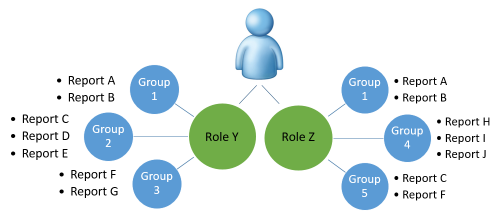
Authorization and system administrators can set up a security role in Report Gateway to grant access to specific groups of reports based on business function. Admins then assign the appropriate users to a security role to authorize those users to run reports.
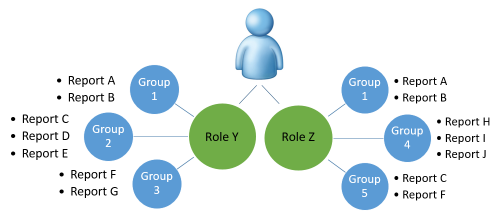
To add a new security role, follow these steps:
1. Go to Admin Settings > Security Roles.
2. Click Add Role.
3. In the Role Name field, enter a descriptive name for the role.
4. Under Report Group Access List, click Add Report Groups.
5. In the Select report groups to add field, from the drop-down list, select the report groups to which you want to grant this security role access.
Note
The drop-down list of report groups does not appear until you click into the field. If you know the name of the group that you want to add, you can begin typing to search for the group.
6. When you are finished selecting report groups, click anywhere outside of the drop-down list, and then click Add. The selected report groups appear below Report Group Access List.
7. Click Save. You are returned to the Security Roles page.
To modify a security role, follow these steps:
1. Go to Admin Settings > Security Roles.
2. Click the security role that you want to edit. The Edit Security Role page appears.
3. To change the name of the security role, enter the new name in the Role Name field.
4. To grant access to additional report groups, click Add Report Groups, and then, in the Select report groups to add field, select which report groups to add to the security role from the drop-down list.
Note
The drop-down list of report groups does not appear until you click into the field. If you know the name of the group that you want to add, you can begin typing to search for the group.
5. To remove access to report groups, click the x in the row of the report group that you want to remove.
6. Click Save.
To delete a security role, follow these steps:
1. Go to Admin Settings > Security Roles.
2. Click the x in the row of the security role that you want to delete.
Note
You will not be asked to confirm the deletion. The security role will be deleted immediately.
Click Permissions Audit Report to view an audit report of security changes. See Running the Permissions Audit Report.